How to use Google Search Console?
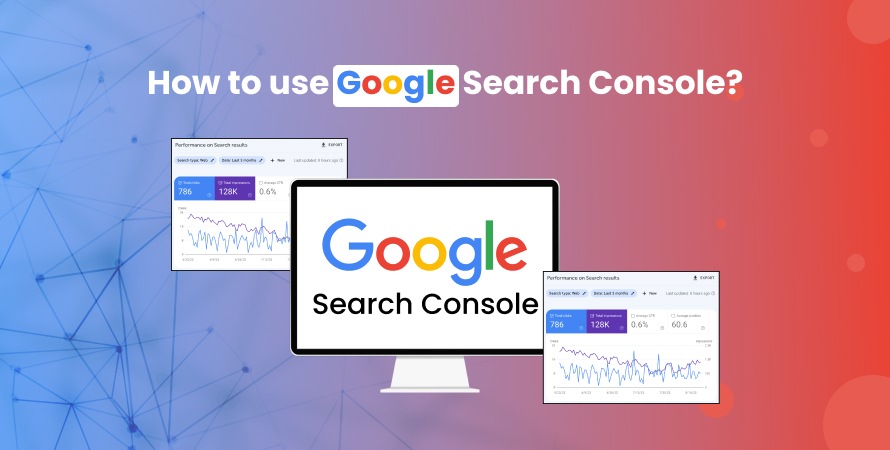


Google Search Console (GSC) is a powerful, free tool provided by Google, essential for anyone serious about website optimization and improving their site’s visibility in search results. It acts as a bridge between your website and search engines, offering valuable insights into how Google sees your site. GSC helps identify issues related to indexing, crawling, and search performance—key elements in any successful SEO strategy.
By using Google Search Console, you can:
- Understand your site’s clicks, impressions, and click-through rates (CTR) through Performance Reports.
- Monitor which pages are indexed and spot any errors or warnings with the Index Coverage Report.
- Ensure efficient crawling and indexing by submitting sitemaps directly to Google.
- Check the index status of specific URLs and troubleshoot issues using the URL Inspection Tool.
- Assess how well your site performs on mobile devices with the Mobile Usability Report.
- Identify any manual penalties applied due to guideline violations through the Manual Actions Report.
- Track external links that contribute to your SEO rankings with the Links Report.
In this guide, we will explore how to effectively leverage Google Search Console for optimizing your website’s performance in search results. From setup to advanced features, you’ll learn to navigate and utilize GSC as an indispensable part of your ongoing website optimization efforts.
Getting Started with Google Search Console
Signing Up and Accessing Google Search Console
To begin using Google Search Console, you first need to sign in with a Google account. If you don’t have one, it’s essential to create it by visiting Google Account. Once logged in:
- Navigate to the Google Search Console website.
- Click on the “Start Now” button.
- You’ll be directed to the dashboard where you can add your website as a property.
Adding Your Website as a Property
Adding your website involves specifying the domain or URL prefix of your site. This step is crucial for Google web console to understand which site you are managing.
In the dashboard, click on “Add Property”.
You’ll see two options:
- Domain: Covers all subdomains (e.g., *.example.com).
- URL Prefix: Specific to a single URL (e.g., https://www.example.com).
Choose the option that best matches your site’s structure and enter your domain or URL prefix.
Verifying Site Ownership
Verification is necessary to prove ownership of the site you’re adding. There are several methods available:
HTML File Upload:
- Download the HTML verification file provided by GSC.
- Upload this file to your website’s root directory.
- Return to GSC and click “Verify”.
DNS Record:
- Copy the TXT record provided by GSC.
- Add this TXT record to your domain’s DNS settings (this usually involves logging into your domain registrar’s account).
- Return to GSC and click “Verify”.
Google Analytics:
- Ensure that you have admin access to a Google Analytics account linked with your website.
- GSC will automatically verify ownership if the tracking code is already implemented correctly on your site.
Each method has its own set of instructions based on where your site is hosted and how it’s configured.
Once verified, you’ll have full access to various tools and reports within Google Search Console, enabling effective monitoring and optimization of your site’s presence in search results.
Navigating the Google Search Console Dashboard
Understanding the Google Search Console (GSC) dashboard is crucial for making the most of this powerful tool. Here’s an overview of the main sections and features you need to pay attention to:
Dashboard Overview
Upon signing in, you’ll land on the dashboard. This central hub provides a snapshot of your site’s performance and health. Key areas include:
- Performance: Displays data on clicks, impressions, click-through rates (CTR), and average position.
- Index Coverage: Shows the status of your site’s indexed pages, highlighting errors or warnings.
- Enhancements: Reports on specific site features like mobile usability and structured data.
- Sitemaps: Information about submitted sitemaps and their status.
Key Features at a Glance
Performance Reports
These reports offer insights into how your site is performing in Google search console results:
- Clicks: Number of times users clicked on your site in search console results.
- Impressions: Frequency your site appeared in search.console results.
- CTR: Click-through rate; calculated as clicks divided by impressions.
- Average Position: Average ranking position of your site.
Index Coverage Report
This report is vital for understanding which pages are indexed:
- Errors: Pages that couldn’t be indexed due to issues.
- Valid with Warnings: Indexed pages that may have issues needing attention.
- Valid: Successfully indexed pages.
URL Inspection Tool
- Allows you to check the index status of specific URLs and troubleshoot any issues affecting visibility.
Sitemaps
- Submit and monitor sitemap status to ensure efficient crawling and indexing by Google.
Each section provides valuable data to help you optimize your website’s performance. Familiarize yourself with these features to effectively monitor and improve your site’s presence in Google search results.
Analyzing Performance Reports in Google Search Console
Performance reports in Google Search Console are your go-to tools for understanding how your website is performing in search results. These reports provide crucial insights into three main metrics: clicks, impressions, and click-through rate (CTR).
Understanding Performance Metrics
- Clicks: This metric shows the number of times users clicked on your site’s link from Google search console results. It gives you a direct indication of your website’s ability to attract traffic.
- Impressions: Impressions denote how often your site appears in Google console search results. A higher number of impressions suggests that your site is frequently showing up for various queries.
- CTR (Click-Through Rate): CTR is calculated by dividing the number of clicks by the number of impressions and multiplying by 100. This percentage helps you understand the effectiveness of your site’s appearance in search results (i.e., whether users find your listing compelling enough to click on).
Analyzing Data Over Different Time Periods
Google Search Console allows you to analyze performance data over various time periods. By default, it shows data for the last three months, but you can adjust this range to daily, weekly, monthly, or even custom date ranges:
- Navigate to the Performance section.
- Click on the date filter at the top.
- Choose from predefined ranges like “Last 7 days,” “Last 28 days,” or set a custom time period.
Filtering Data by Device Type and Country
To gain deeper insights, you can filter performance data by device type and country:
Device Type:
- Go to the Performance report.
- Click on the “+” button next to “New.”
- Select “Device” from the dropdown menu.
- Choose between Desktop, Mobile, and Tablet.
Country:
- In the same Performance report.
- Click on the “+” button next to “New.”
- Select “Country.”
- Choose specific countries or regions.
By understanding these metrics and leveraging filters effectively, you can pinpoint areas needing improvement and optimize your strategy to enhance visibility and user engagement through search results.
Monitoring Your Site’s Indexing Status with the Index Coverage Report
What is the Index Coverage Report and Why is it Important for SEO?
The Index Coverage Report in Google Search Console provides a comprehensive overview of how well your pages are being indexed by Google. This report is crucial for SEO as it helps you understand if your content is discoverable by search engines, which directly impacts your website’s visibility in search results.
Google uses this report to inform you about the status of your site’s pages. It categorizes pages into four main types:
- Valid: Pages successfully indexed and eligible to appear in search results.
- Warning: Pages indexed but with potential issues that might need attention.
- Error: Pages not indexed due to critical issues.
- Excluded: Pages intentionally or unintentionally left out of Google’s index.
Common Errors and Warnings That May Affect Indexing
Understanding the common errors and warnings in the Index Coverage Report can help you address indexing issues effectively.
Common Errors
Server Errors (5xx):
- Indicates an issue with the server, making it impossible for Google to access the page.
- Resolution: Check server logs, ensure your server is running smoothly, and retry indexing.
404 Not Found:
- Occurs when a page doesn’t exist at the requested URL.
- Resolution: Fix broken links, set up 301 redirects, or recreate the missing content.
Submitted URL has Crawl Issue:
- A broad category indicating various crawling issues preventing proper indexing.
- Resolution: Use the URL Inspection Tool for specific diagnostics and resolve based on detailed feedback provided by GSC.
Common Warnings
Indexed, though blocked by robots.txt:
- Page indexed despite being blocked by your robots.txt file.
- Resolution: Update robots.txt to correctly manage which pages should or shouldn’t be crawled.
Duplicate without user-selected canonical:
- Google identified duplicate content without a clear canonical URL.
- Resolution: Implement rel=canonical tags to indicate the preferred version of duplicate content.
Regularly monitoring these errors and warnings ensures that you can quickly address any issues that could hinder your website’s performance in search results. The Index Coverage Report serves as an indispensable tool for maintaining a healthy and searchable website.
Utilizing Sitemaps for Effective Crawling and Indexing through GSC
Importance of Sitemaps in SEO Strategy
Sitemaps play a crucial role in an effective SEO strategy by ensuring search engines can efficiently crawl and index your website. A sitemap provides a roadmap of your site’s pages, helping search engines understand the structure and content hierarchy. This is particularly beneficial for:
- Large websites: Ensuring all pages are discovered.
- New websites: Speeding up the indexing process.
- Websites with complex structures: Helping search engines navigate the site more effectively.
How to Submit Sitemaps through GSC?
Submitting a sitemap via Google Search Console (GSC) is straightforward:
- Access the GSC Dashboard: Log into your GSC account.
- Navigate to the Sitemaps section: Found under the “Index” category on the left-hand menu.
- Enter your Sitemap URL: In the “Add a new sitemap” field, input the URL of your sitemap (e.g., https://www.example.com/sitemap.xml).
- Submit the Sitemap: Click on “Submit” to complete the process.=
Here’s what it looks like in GSC:
Left Menu > Index > Sitemaps > Add a new sitemap
Reviewing Sitemap Submission History
Monitoring your sitemaps submission history is essential for troubleshooting any issues that may arise:
1. Check Submission Status: After submitting, GSC will display the status of each sitemap.
2. Identify Issues: Look for any errors or warnings that could impact crawling efficiency. Common issues include:
- Incorrect URLs
- Duplicate content
- Server errors
Regularly reviewing this data helps ensure that your site remains fully indexed and visible in search results.
By leveraging sitemaps effectively, you can enhance crawling efficiency and improve your site’s SEO performance. This proactive approach ensures that search engines have access to all relevant content on your site, paving the way for better visibility and ranking potential.
Ensuring Mobile Optimization with the Mobile Usability Report in GSC
Why Mobile Usability Matters for SEO Success Today and How GSC Helps
Mobile usability has become a critical factor for SEO success. With a significant portion of users accessing websites via mobile devices, Google prioritizes sites that offer a seamless mobile experience. Poor mobile usability can lead to higher bounce rates and lower rankings on search engine results pages (SERPs).
Google Search Console’s Mobile Usability Report is an essential tool for monitoring and improving your site’s mobile performance. This report identifies issues that could negatively impact user experience on mobile devices, ensuring your site remains competitive in search rankings.
Accessing and Interpreting the Mobile Usability Report
To access the Mobile Usability Report:
- Sign in to Google Search Console.
- Select your property.
- Navigate to the Enhancements section on the left sidebar.
- Click on Mobile Usability.
The report presents a list of issues affecting your site’s mobile usability. Common problems include:
- Viewport not set: The page does not specify a viewport property, leading to improper scaling on different devices.
- Text too small to read: Text size is too small, making it hard for users to read content without zooming.
- Clickable elements too close together: Buttons or links are too close to each other, causing navigation difficulties.
Tips for Resolving Identified Usability Issues
Addressing issues highlighted in the Mobile Usability Report can significantly enhance user experience:
- Set a proper viewport: Ensure your website specifies a viewport meta tag that adjusts page width and scaling based on device size.
- Increase text size: Use relative font sizes (e.g., em or rem) instead of fixed sizes (pixels) for better readability across devices.
- Optimize touch targets: Make sure clickable elements like buttons and links are adequately spaced to prevent accidental clicks.
Analyzing and addressing these issues will help you maintain a mobile-friendly site, improving both user experience and SEO performance.
Understanding Penalties and Compliance Issues through the Manual Actions Report in GSC
Manual actions report penalties can significantly impact your website’s visibility in search results. Google applies these penalties when a website violates its webmaster guidelines, making it essential to understand and address any issues promptly.
Types of Manual Penalties
Manual penalties can arise from various issues, including:
- Spammy structured markup: Using misleading or manipulative structured data.
- User-generated spam: Issues stemming from user comments or forum posts.
- Unnatural links to/from your site: Links that are intended to manipulate PageRank.
- Thin content: Pages with little or no added value.
Identifying Manual Actions with GSC
Google Search Console assists in identifying manual actions by providing detailed reports. Follow these steps:
- Navigate to the Security & Manual Actions section in GSC.
- Click on Manual Actions to view any applied penalties.
The report will describe the issue and indicate which parts of your site are affected.
Steps to Resolve Manual Actions
If your site has received a manual action, take the following steps:
Identify the Issue:
- Review the description provided in GSC.
- Understand why the penalty was applied by referencing Google’s webmaster console guidelines.
Correct the Problem:
- Remove or disavow unnatural links.
- Improve content quality if penalized for thin content.
- Correct spammy structured data or user-generated spam.
Submit a Reconsideration Request:
- After resolving the issues, submit a reconsideration request via GSC.
- Provide detailed documentation of the steps taken to fix the problems.
Monitor for Updates:
- Continuously check GSC for responses to your reconsideration request and further instructions from Google.
Understanding and addressing manual actions through GSC is crucial for maintaining compliance with Google’s guidelines and ensuring your site’s optimal performance in search results.
Enhancing SEO Rankings with Insights from the Links Report in GSC
External links play a crucial role in boosting your website’s authority and visibility on search engines. These links, often referred to as backlinks, signal to search engines that other websites find your content valuable and trustworthy. This, in turn, can significantly improve your site’s SEO rankings.
The Role of External Links
External links are hyperlinks that point to your website from other domains. They are important for SEO because they indicate to search engines that your content is credible and worth referencing. Here are three keyways external links impact your website:
- Authority Boost: High-quality backlinks from reputable websites enhance your site’s authority.
- Visibility Increase: More backlinks often lead to higher visibility in search results.
- Traffic Growth: Backlinks can drive referral traffic to your website, bringing in new visitors.
Utilizing GSC’s Links Report
Google Search Console’s Links Report is an invaluable tool for understanding your backlink profile. It provides detailed insights into who is linking to your site and how often. Here’s what you can uncover:
- Top Linking Sites: Discover which domains most frequently link to your content, helping identify key partners or influencers in your niche.
- Top Linked Pages: See which of your pages are getting the most backlinks, indicating popular content that resonates with others.
- Anchor Text Analysis: Review the anchor texts used for links pointing to your site. This helps ensure that the linked text is relevant and beneficial for SEO.
Leveraging Data for Link-Building Efforts
With this data at hand, you can refine your link-building strategy:
- Identify Opportunities: Find potential sites that might be interested in linking to similar high-value content.
- Monitor and Fix Broken Links: Regularly check for broken backlinks and reach out to webmasters to fix them.
- Analyze Competitors’ Backlinks: Use insights from GSC along with other tools to analyze where competitors are getting their backlinks and explore similar opportunities.
Google Search Console’s Links Report equips you with the necessary information to strategically enhance your SEO efforts by leveraging external links effectively.
Integrating Google Search Console with Google Analytics for Deeper Insights into Traffic Sources
Combining Google Search Console (GSC) with Google Analytics provides a comprehensive view of your website’s performance, offering deeper insights into traffic sources and user behavior. This integration allows you to analyze the data from both platforms seamlessly, enriching your understanding of how visitors interact with your site.
Benefits of Integration
- Enhanced Data Analysis: Merging data from GSC and Google Analytics helps identify patterns and trends in user behavior across different traffic sources.
- Improved SEO Strategies: Understanding which keywords drive the most traffic and conversions enables more effective optimization efforts.
- Comprehensive Reporting: Access detailed reports that combine search performance metrics from GSC with user engagement data from Google Analytics.
Steps to Connect Google Search Console with Google Analytics
Sign In to Google Analytics:
- Navigate to Google Analytics and sign in with your Google account.
Select the Property:
- Choose the property you want to link within the Google Analytics account.
Access Property Settings:
- Go to the Admin panel by clicking on the gear icon at the bottom left corner.
- Under the “Property” column, select “Property Settings.”
Adjust Search Console Settings:
- Scroll down to “Search Console” settings and click on “Adjust Search Console.”
Add Site to Search Console:
- If prompted, add your website to GSC by following the verification process (if not already added).
- Click on “Add” next to your website and follow any additional prompts for authorization.
Enable Data Sharing:
- Ensure that data sharing between GSC and Google Analytics is enabled.
- Save changes to complete the setup.
Analyzing Combined Data
Once integrated, access combined reports by navigating to:
- Acquisition > Search Console in Google Analytics.
- Here, you’ll find various sub-reports like Landing Pages, Countries, Devices, and Queries.
By evaluating these combined insights, refine your SEO strategies based on a holistic understanding of user interactions and search performance metrics.
This integration empowers you with a robust toolkit for ongoing website optimization, driving better-informed decisions for enhancing visibility and user engagement.
Conclusion
Google Search Console (GSC) is a crucial tool for optimizing websites. Its importance goes beyond just the initial setup; it’s a valuable resource throughout your entire SEO journey.
Ongoing monitoring with GSC helps maintain and improve your site’s search performance. When you combine it with other tools like Google Analytics, you gain even more benefits. This integration provides a complete picture of your website’s health and success in search rankings. Use these tools to stay ahead in the ever-changing world of SEO.