A Comprehensive Guide to Google Analytics 4 (GA4)
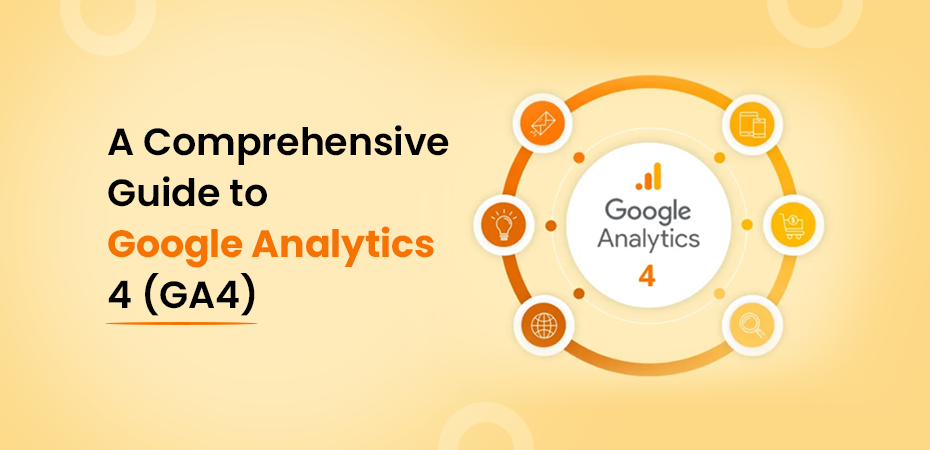


Google Analytics 4 (GA4) is the next-generation solution for tracking and analyzing website and app traffic, offering businesses powerful insights into customer behavior. Whether you’re new to Google Analytics or looking to enhance your existing knowledge, this detailed guide covers everything about Google Analytics 4, from basic concepts to advanced features, using simple, easy-to-understand language.
In this Google Analytics guide, you will learn about Google Analytics, and everything related to Google Analytics for beginners as well as skilled professionals.
By the end of this blog, you’ll know what Google Analytics does, how to use Google Analytics for website traffic increase, and how it fits into your marketing strategy. We’ll also cover how to set up Google Analytics, its features like event tracking, and why it’s crucial for understanding your website traffic.
What is Google Analytics 4?
Google Analytics 4 (GA4) is Google’s new web and app analytics tool, designed to give businesses more granular and accurate insights into their customer journeys. Unlike the older Universal Analytics, GA4 focuses on event-based data collection, making it more adaptable to the growing complexity of user behavior, especially across multiple devices and platforms.
GA4 has been designed with an emphasis on privacy, improved tracking across devices, and the use of machine learning to automatically provide valuable insights. If you’re wondering “what is Google Analytics?” or “what are Google Analytics features?”, GA4 is the answer to all these questions as it represents a shift in how data is collected and processed.
How Does Google Analytics Work?
At its core, Google Analytics is a platform that helps you track and analyze your website traffic. It collects user data via cookies and tracks key actions that users take on your website or app. These actions are known as “events” in GA4, which can be anything from a page view to a click on a specific button. The data collected is then used to generate detailed reports that help businesses optimize their online presence.
If you’re wondering “how does Google Analytics work?“, it breaks down to the following key steps:
- Data Collection: Google Analytics for websites uses a unique tracking code placed on your website to collect data about user behavior.
- Processing the Data: Google processes the data and converts it into meaningful reports.
- Reporting: These reports help businesses understand user interactions, traffic sources, demographics, and much more.
Key Features of GA4
Google Analytics 4 introduces several game-changing features that provide a more flexible, privacy-centric, and powerful analytics platform. Understanding these features is key to harnessing GA4’s full potential. Let’s break down each feature in detail:
Event-Based Tracking Model
GA4 fundamentally changes how data is tracked and structured. While Universal Analytics relied on session-based tracking (which grouped interactions within a time-based visit), GA4 takes an event-driven approach. In GA4, every user interaction is treated as an event, giving more granularity to what users do on your platform. For example:
- Page Views are an event.
- Button Clicks, video plays, and even specific user interactions like form submissions are also events.
This allows for a much more detailed understanding of user behavior. Instead of focusing on sessions, GA4 allows you to track a wide variety of user actions and define the key interactions (events) that are critical for your business goals. This also means better tracking of complex, non-linear user journeys, especially across multiple devices.
Cross-Platform Tracking
One of GA4’s standout features is its ability to unify data from different platforms—such as websites and mobile apps—into a single property. In the past, Universal Analytics required separate properties for apps and websites, often leading to fragmented data. GA4 removes this barrier:
- Cross-device tracking: GA4 can track users across multiple devices (e.g., desktop, tablet, mobile).
- App + Web properties: You can merge app and web data into one view, giving you a full understanding of user behavior across platforms. This is crucial in today’s multi-device world, where users might browse on a phone but convert on a desktop or vice versa.
Enhanced User-Centric Data
With GA4, the focus is no longer on sessions but on users. This means Google website analytics provides a more user-centric view of data by focusing on individual users rather than just their sessions. This shift helps marketers and businesses better understand how users interact with their brand across multiple touchpoints.
GA4 allows you to create more detailed user journeys by tracking things like:
- User lifetime value (LTV): Measure how valuable a user is over time rather than just focusing on short-term metrics.
- Cohort analysis: Track how groups of users (based on shared characteristics like acquisition date) behave over time.
AI-Powered Insights and Predictive Metrics
Google has integrated its powerful machine learning algorithms into GA4, providing predictive metrics that weren’t previously available in Universal Analytics. These insights can help businesses make data-driven decisions by predicting future user behaviors:
- Churn Probability: GA4 can predict the likelihood that a user will stop engaging with your app or website. This is extremely useful for retention strategies.
- Revenue Forecasting: By analyzing historical user behavior, GA4 can forecast future purchases, helping businesses allocate marketing budgets more effectively.
- Suggested Trends: GA4 automatically highlights emerging trends or anomalies in user behavior, saving time by surfacing actionable insights without needing deep manual analysis.
Privacy-Centric Data Collection
With increasing global concerns over data privacy (e.g., GDPR, CCPA), GA4 has been designed to prioritize privacy and adapt to the changing regulatory landscape. GA4 offers more flexible data retention controls and anonymization features, such as:
- No reliance on cookies: GA4 can provide insights even without cookies, as it focuses on aggregate data rather than personal identifiers.
- User consent modes: If a user opts out of tracking (such as refusing cookie consent), GA4 is still able to deliver some insights by modeling user behavior instead of relying solely on personal data.
New Reporting Interface
GA4’s reporting interface is a major shift from Universal Analytics. The new layout is designed for flexibility, allowing users to create custom reports suited to their specific needs. While Universal Analytics had rigid pre-built reports, GA4 offers a more customizable approach through the Analysis Hub, where you can:
- Build bespoke reports from scratch.
- Use templates for common analysis types, such as funnel analysis, pathing, and segment overlap.
- Apply more granular filters to drill into specific user actions or behaviors.
- These changes make GA4 a much more powerful tool for businesses that need flexibility in their reporting.
Setting Up Google Analytics 4 (GA4)
Getting started with GA4 is straightforward, but it requires careful attention to ensure everything is tracked correctly.
Creating a GA4 Property
To begin, you need to create a GA4 property. Here’s a step-by-step guide:
- Log into your Google Web Analytics account.
- Click “Admin” in the lower-left corner.
- Under the “Property” column, select “Create Property.”
- Choose “Google Analytics 4” and follow the setup wizard to configure your new property.
Integrating GA4 with Your Website
You can add GA4 to your website in two ways:
- Google Tag Manager (GTM): This is the recommended method as it allows easy management of all tracking codes in one place. In GTM, create a new GA4 configuration tag and set it to fire on all pages.
- Direct Installation: You can also add GA4 directly by inserting the tracking code provided in your GA4 setup into your website’s header.
Setting Up Event Tracking
GA4 automatically tracks several key events like page views and scrolls. However, for more specific actions (e.g., form submissions or video plays), you’ll need to set up custom events:
- Go to the Events section in GA4.
- Click “Create Event” and define the conditions for your custom event (e.g., clicks on a specific button).
Connecting GA4 to Google Ads
To get the most out of GA4, integrate it with Google Ads. This allows you to track ad performance and conversions:
- In GA4, go to Admin → Product Links → Google Ads Linking.
- Select your Google Ads account and follow the prompts to complete the connection.
Migrating from Universal Analytics
If you’re already using Universal Analytics, you’ll want to start migrating to GA4. Google recommends running both versions simultaneously until you’re fully comfortable with GA4. Keep in mind that data from Universal Analytics won’t automatically carry over to GA4, so plan your migration carefully.
Navigating the GA4 Interface
Navigating GA4 may seem overwhelming at first, especially if you’re accustomed to Universal Analytics. However, once you get familiar with the layout, GA4’s interface becomes intuitive, offering more customization and flexibility. Here’s a deeper dive into some of its core components:
Home Screen Overview
The GA4 home screen is the first thing you see after logging in. It provides a summary of key metrics, offering an at-a-glance view of performance. Key elements include:
- Active users: Shows how many users are currently on your website or app.
- Revenue and conversions: Displays real-time insights into revenue and conversion metrics.
- Top events: Highlights the most frequent events that have occurred, such as page views or specific actions (e.g., purchases or form submissions).
This dashboard can be customized to show the most important metrics for your business, which is particularly useful for marketers who need quick, actionable insights without diving into detailed reports.
Realtime Reports
Realtime reports offer a live view of user activity as it happens. This is especially valuable during time-sensitive events like product launches or marketing campaigns. Realtime data includes:
- Active users: The number of users currently browsing your site or app.
- Traffic sources: Where users are coming from (e.g., organic search, social media, paid ads). Organic Traffic is something that is highly appreciated and hard to achieve at the same time, but also organic support is difficult to remove and paves a way for long term success.
- User behavior: What pages users are visiting, what events are being triggered, and how they’re engaging with your content.
For example, if you’re running a flash sale, realtime reports can help you monitor user activity in real time, allowing you to quickly adjust your strategies based on current behavior.
Lifecycle Reports
GA4’s Lifecycle Reports provide insights across different stages of the user journey, broken down into four key categories:
- Acquisition: Shows how users are finding your site (organic search, paid search, social media, etc.).
- Engagement: Tracks how users are interacting with your content. This includes metrics like page views, average session duration, and specific event triggers.
- Monetization: Focuses on revenue and eCommerce transactions. This is where you can track purchases, revenue per user, and other important eCommerce metrics.
- Retention: Highlights how often users return to your site or app, giving you insights into user loyalty and long-term engagement.
Events and Conversions
In GA4, events are the core building blocks of all user interactions. These events track everything from basic page views to more complex actions, such as completing a form or making a purchase. GA4 comes with several predefined events, but you can also create custom events to track more specific interactions.
Conversions are simply events that are deemed critical to your business goals, such as making a purchase, signing up for a newsletter, or submitting a form. In GA4, any event can be flagged as a conversion, and this flexibility allows you to tailor tracking to your specific objectives.
Exploration Hub
The Exploration Hub is where GA4 truly shines. It allows you to create highly customizable reports and visualizations that go beyond the standard reports available in Universal Analytics. Some key features include:
- Funnel Analysis: Track users through a predefined series of steps to see where they drop off (e.g., add-to-cart, checkout, payment).
- Path Analysis: See how users navigate through your site or app, showing you common paths they take and where they may get stuck.
- Segment Overlap: Compare different user segments to see how they interact with your site differently.
The Exploration Hub is incredibly powerful for marketers and analysts looking to gain deep insights into specific behaviors or trends.
Understanding and Using Reports in GA4
GA4’s reports are more customizable and flexible than those in Universal Analytics, allowing you to extract the exact insights you need.
Standard Reports
GA4 provides several pre-built reports, such as:
- User Acquisition: Tracks where your users are coming from.
- Engagement: Shows how users interact with your content.
- Monetization: Tracks revenue-related metrics for eCommerce sites.
- Retention: Highlights how often users return to your site or app.
Custom Reports
For more tailored insights, you can create custom reports using the Exploration Hub. This allows you to focus on the metrics and dimensions that matter most to your business.
Funnel and Path Analysis
GA4’s funnel analysis tools allow you to visualize user journeys. You can track where users drop off and optimize these steps to improve conversion rates. Path analysis lets you see the most common sequences of events users follow, giving you deeper insight into user behavior.
Segmentation
Segmentation is a powerful way to analyze specific subsets of users. For example, you can create segments for first-time visitors, users from a specific geographic region, or those who completed a specific action like a purchase.
Predictive Metrics
GA4’s machine learning capabilities allow it to provide predictive metrics, such as churn probability or revenue forecasts. These can help you focus marketing efforts on users most likely to engage or convert.
GA4 for eCommerce Tracking
For eCommerce businesses, GA4 offers powerful tools for tracking sales, revenue, and customer behavior.
Setting Up eCommerce Tracking in GA4
To enable eCommerce tracking, you’ll need to configure enhanced eCommerce settings within GA4. This involves setting up custom events for product views, cart interactions, and purchases.
Key Metrics for eCommerce
GA4 offers several important metrics for eCommerce sites:
- Revenue: The total amount of money generated.
- Conversion Rate: The percentage of users who make a purchase.
- Cart Abandonment Rate: How often users add items to their cart but fail to complete the purchase.
- Lifetime Value (LTV): The predicted revenue generated by a user over their lifetime.
Integrating GA4 with Shopify and Other Platforms
Popular platforms like Shopify have plugins and integrations that make it easy to connect GA4 and track eCommerce data. Follow the platform’s guidelines for adding GA4 tracking codes and setting up events.
Advanced GA4 Setup and Features
For those looking to go beyond the basics, GA4 offers several advanced features.
Custom Dimensions and Metrics
Custom dimensions and metrics allow you to track additional data points that aren’t captured by default. For example, you might track user types (e.g., logged-in vs. guest users) or specific product categories.
User-ID Tracking
GA4’s User-ID feature allows you to track users across multiple devices by assigning them a unique identifier. This is particularly useful for apps and eCommerce platforms, where users often switch between devices.
DebugView
The DebugView tool helps you validate and test your event tracking setup in real-time. It allows you to see the events as they are triggered and troubleshoot any issues immediately.
Custom Alerts and Audiences
You can set up custom alerts in GA4 to notify you when specific thresholds or conditions are met, such as a sudden spike in traffic. Custom audiences allow you to create specific user groups for targeting with Google Ads or personalized messaging.
BigQuery Integration
For businesses that require more advanced data analysis, GA4 integrates seamlessly with BigQuery, Google’s cloud-based data warehouse. This allows you to export raw GA4 data for detailed analysis using SQL.
GA4 Best Practices and Tips
To get the most out of GA4, it’s important to follow some best practices.
- Align Tracking with Business Goals: Ensure your event tracking is aligned with your business objectives. For example, an eCommerce site should focus on purchase-related events.
- Regularly Review Event Tracking: Periodically review your event tracking setup to ensure it’s working correctly and capturing the most relevant data.
- Use Data for Decision Making: Don’t just collect data—use it to make informed decisions. GA4’s insights can help you optimize marketing campaigns, improve user experience, and drive conversions.
- Leverage AI Insights: Pay attention to GA4’s AI-powered insights for valuable trends and opportunities that may not be immediately obvious.
Troubleshooting Common GA4 Issues
As with any platform, you may encounter some challenges when working with GA4.
- Missing or Inaccurate Data: If you notice missing data, it could be due to incorrect event tracking or issues with tag installation. Double-check your setup and use DebugView to test.
- Events Not Tracking: If events aren’t tracking properly, make sure they’re configured correctly in both GA4 and Google Tag Manager (if applicable).
- Slow Data Processing: GA4 can sometimes take up to 24 hours to process data. If you’re seeing delays, it’s usually nothing to worry about, but be mindful of this when making real-time decisions.
- Integration Issues: If your Google Ads or third-party integrations aren’t working, ensure you’ve followed the correct linking steps and that all permissions are properly set.
The Future of GA4 and Analytics
As analytics continue to evolve, GA4 is designed to be flexible and future-proof.
- Ongoing Updates: Google regularly rolls out updates to GA4, introducing new features and improvements. Staying up-to-date with these changes will help you get the most out of the platform.
- AI and Machine Learning: Expect even more advanced AI-driven insights as Google continues to invest in machine learning technologies for GA4.
- Adapting to Privacy Changes: With global data privacy regulations becoming stricter, GA4 is likely to introduce more tools to help businesses stay compliant.
Conclusion
Google Analytics 4 represents a significant leap forward in data tracking and analysis. Its event-based model, cross-platform capabilities, and AI-driven insights make it a powerful tool for businesses looking to optimize their online presence.
If you haven’t already, now is the time to start implementing GA4 and taking advantage of its cutting-edge features. By aligning your tracking setup with your business goals, using the platform’s advanced capabilities, and staying current with updates, you’ll be well-equipped to drive growth and make smarter, data-driven decisions.
For more in-depth information, check out Google’s official GA4 documentation and explore the platform’s many features.