Google Ads Not Showing? Causes and Solutions Explained
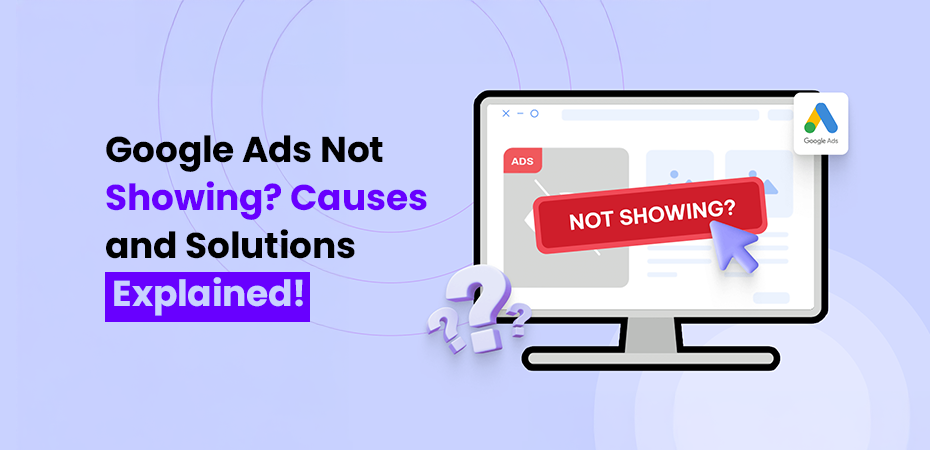


If your Google Ads are no longer working as expected, you are not alone. Many advertisers encounter the challenge of their ads not appearing in search results, which can significantly affect digital marketing success.
Several factors may contribute to this issue, including:
- Budget restrictions
- Account payment issues
- Targeting mishaps
- Quality score challenges
- Policy violations
These roadblocks might seem daunting, but don’t worry – we’ve got you covered! In this guide, we’ll walk through each potential issue and share practical fixes to get your ads back on track. You’ll learn exactly what’s keeping your ads from reaching your target audience and how to resolve these problems step by step.
1. Budget Limitations
When Google Ads don’t work anymore, often it’s due to a maxed-out daily budget or a lack of funds in your account. It’s essential to regularly review your account balance to avoid this roadblock.
Your Google Ads can stop showing for two main budget-related reasons:
- Daily Budget Maxed Out: When you spend your entire daily budget early in the day, your ads won’t appear for the remaining hours
- Insufficient Budget: Setting a budget too low can limit your ad’s exposure during peak hours
Here’s how to check and fix your budget settings:
- Log into your Google Ads account
- Navigate to “Campaigns”
- Click on the budget column
- Review your current daily ad spend
- Adjust the budget based on:
- Average cost per click
- Desired daily clicks
- Competition level
- Peak traffic hours
Pro tip: Set your daily budget at least 10 times higher than your average cost per click. This ensures your ads can generate enough clicks throughout the day.
Want to maximize your budget efficiency? Consider using automated bidding strategies to distribute your spending across the most valuable opportunities.
2. Account Balance and Payment Issues
A sufficient account balance is essential for the continuous operation of your Google Ads campaign. Without adequate funds, your ads will cease to run, halting their performance entirely.
Here’s how to check your account status:
- Log into your Google Ads account
- Click the tools icon (wrench)
- Under “Billing,” select “Summary”
- Review your current balance and payment status
Common Payment Problems:
- Expired credit card
- Insufficient funds
- Declined transactions
- Missing billing information
Quick Fixes:
- Update your payment method in the billing settings
- Add a backup credit card
- Enable auto-payments
- Set up balance alerts
Pro Tip: Keep at least 3 days’ worth of your average daily spend as a buffer in your account. This prevents unexpected ad stoppages and maintains consistent campaign performance.
To prevent payment disruptions, set up automatic payments. Google will charge your card once your balance reaches a predetermined threshold, ensuring that your ads continue to run without interruption.
3. Ad Delivery Status
The delivery status of your Google Ads may be preventing them from appearing. It is important to review common status issues and address them to ensure proper ad visibility. A Google Ads review campaign is essential to ensure your targeting is reaching the right audience.
Paused Campaign Status Types:
- Campaign Level Pause: Affects all ads within the campaign
- Ad Group Level Pause: Only impacts specific ad groups
- Individual Ad Pause: Affects single advertisements
To disable Google ads in your Ads account, you can pause or delete specific campaigns or adjust the settings within your account to stop your ads on Google.
How to Check Your Ad Status:
- Log into your Google Ads account
- Navigate to the Campaigns tab
- Look for status indicators (green dot = active, grey dot = paused)
- Click on specific campaigns to check ad group statuses
Quick Fix Steps:
- Select the paused campaign/ad group
- Click the status toggle button
- Choose “Enable” from the dropdown menu
- Wait 24 hours for changes to take effect
Pro Tip: Create a regular schedule to audit your ad delivery statuses. Sometimes ads can be automatically paused due to budget constraints or policy changes. Regular monitoring helps catch these issues early.
Remember to check your ad rotation settings after reactivating paused ads – this ensures your best-performing ads get proper exposure in the rotation cycle.
4. Campaign Scheduling Issues
Ad scheduling plays a crucial role in determining when all your ads on Google appear to potential customers. Let’s dive into the key aspects of campaign scheduling and how to avoid common timing mishaps.
Time Zone Considerations
- Your ad schedule operates based on your account’s time zone
- Misaligned time zones can lead to ads showing at unintended hours
- Double-check your account settings match your target audience’s location
Common Scheduling Pitfalls
- Setting overly narrow time frames that limit exposure
- Failing to account for peak customer activity periods
- Missing opportunities in different time zones
- Neglecting to adjust schedules for seasonal changes
Smart Scheduling Tips
- Review your Google Analytics data to identify peak engagement times
- Start with broader time frames and narrow down based on performance
- Test different schedules to find optimal advertising windows
- Consider running ads during off-peak hours for potentially lower costs
Remember to regularly check your ad performance metrics across different time slots. This data helps you refine your scheduling strategy and maximize your ad visibility when your target audience is most likely to engage.
5. Ad Approval Status and Policy Violations
Google takes ad quality seriously, and your ads must meet specific guidelines before they can appear in search results. Let’s look at why your ads might face approval issues:
Common Disapproval Reasons:
- Prohibited content or products
- Misleading claims or statements
- Trademark violations
- Inappropriate language
- Missing business information
- Broken landing page links
How to Fix Disapproved Ads:
- Check your Google Ads account for specific violation details
- Review Google’s advertising policies
- Make necessary changes to comply with guidelines
- Remove any restricted content
- Submit your ad for review through your account dashboard
Quick Tips for Faster Approval:
- Keep landing pages active and relevant
- Use clear, accurate descriptions
- Avoid excessive punctuation or capitalization
- Include valid contact information
- Double-check all links work properly
Remember to monitor your ad status regularly in your Google Ads dashboard. The approval process typically takes 1-2 business days, but some ads might require additional review time depending on their content or industry.
6. Targeting Settings Issues
If your ad campaign is reaching a limited audience, overly narrow targeting settings may be the cause. Adjusting these settings can help expand your ad visibility and improve campaign performance.
Location Targeting Pitfalls:
- Setting radius too small around business location
- Excluding valuable nearby areas
- Using incorrect “People in” vs. “People interested in” settings
- Missing potential customers in overlapping regions
Smart Ways to Broaden Your Reach:
- Start with wider geographic areas
- Test different radius settings
- Include areas where your customers typically come from
- Monitor performance data to refine targeting
Device Bidding Tips:
- Avoid setting mobile bids too low (-100% blocks all mobile traffic)
- Check performance by device type
- Adjust bids based on device-specific conversion rates
- Consider user behavior patterns across different platforms
Quick Targeting Fixes:
- Review current targeting settings
- Remove unnecessary restrictions
- Gradually expand your target audience
- Track changes in impression share
- Monitor cost per conversion as you broaden reach
Regularly review your targeting settings, as strategies that worked in the past may require adjustments. Small changes to your targeting can help you reach your ideal audience more effectively.
7. Performance-related Issues Affecting Ad Visibility
Your ad’s Quality Score plays a crucial role in determining its visibility on Google’s search results. Think of Quality Score as your ad’s report card – Google grades your ads based on three key factors:
- Expected clickthrough rate: How likely users are to click your ad
- Ad relevance: How well your ad matches user search intent
- Landing page experience: How useful and relevant your landing page is
A low Quality Score can push your ads down in rankings or prevent them from showing entirely. Here’s how to boost your Quality Score:
- Create highly targeted ad groups with specific keywords
- Write compelling ad copy that includes your main keywords
- Design landing pages that deliver exactly what your ad promises
- Test different ad variations to improve clickthrough rates
- Monitor keyword performance and remove underperforming terms
Remember to check your Quality Score metrics regularly in your Google Ads dashboard. Look for keyword researched with scores below 5/10 – these need immediate attention to improve their performance and visibility.
8. Negative Keywords Mismanagement
Negative keywords help you filter out unwanted traffic – but they can accidentally block valuable leads when not managed properly. The structure of your ad group is a critical factor in determining whether your ads appear in search results. Ad groups function as organized units that group related keywords and ads together.
Common Negative Keyword Mistakes:
- Using broad match negative keywords too liberally
- Adding location-based terms that block legitimate searches
- Including product variations that might be relevant
- Setting up negative keywords at the wrong campaign level
Quick Fixes for Your Negative Keyword List:
- Review your search terms report regularly to spot missed opportunities
- Check for conflicting negative keywords between ad groups
- Use exact match negative keywords for precise control
- Create a shared negative keyword list to maintain consistency
Pro Tip: Keep a close eye on your negative keywords’ impact by monitoring impression share changes. If you notice a sudden drop in impressions, your negative keywords might be too restrictive.
Here’s a simple way to audit your negative keywords: search for your target keywords on Google while including your negative terms. If you can’t find your ads for searches that should trigger them, it’s time to revise your negative keyword strategy. If your Google Ads don’t convert anymore, it could be a sign that your ad targeting settings are too narrow, or your ad copy is no longer resonating with your audience.
9. Insufficient Keyword Search Volume or Competition Levels (Low Search Volume Problem)
Low search volume can stop your ads from appearing – it’s like throwing a party where nobody shows up! Google needs enough people searching for your keywords to justify displaying your Google ads.
Here’s what you can do to tackle this challenge:
Use Google Keyword Planner to:
- Check monthly search volumes before selecting keywords
- Identify seasonal trends in search patterns
- Discover related keywords with higher traffic potential
Smart keyword alternatives include:
- Targeting longer-tail variations of your main keywords
- Adding location-specific terms to capture local searches
- Including common misspellings or alternate phrasings
Let’s say you’re selling “handcrafted bamboo sunglasses” – if this exact term has low search volume, try:
- sustainable sunglasses
- eco-friendly eyewear
- wooden sunglasses
- bamboo accessories
Remember to balance search volume with relevance. A keyword getting thousands of searches isn’t helpful if it doesn’t match your business goals or target audience’s intent.
10. Ad Group Focus (Ad Group Structure Matters)
The structure of your ad group is a critical factor in determining whether your ads appear in search results. Ad groups serve as organized containers that group related keywords and ads together.
Here’s what a well-structured ad group looks like:
- Tight Keyword Themes: Group 3-5 closely related keywords per ad group
- Specific Ad Copy: Create ads in Google adwords that directly match the keywords in each group
- Clear Product Categories: Separate different products or services into their own ad groups
Let’s say you’re selling shoes. Instead of lumping all shoes together, create distinct ad groups:
Ad Group 1: Running Shoes
- nike running shoes
- athletic running footwear
- jogging shoes
Ad Group 2: Hiking Boots
- waterproof hiking boots
- trail hiking shoes
- outdoor hiking footwear
This focused approach helps Google better understand what you’re advertising, increasing the likelihood of your ads appearing for relevant searches. It also makes it easier to write highly targeted ad copy that speaks directly to what users are looking for.
Remember to regularly review your ad group performance and split larger groups into smaller, more focused ones if you notice declining relevance scores or click-through rates.
11. Non-performance-related Issues Impacting Your Ads (Other Factors at Play)
Google Ads may face visibility challenges due to technical restrictions that extend beyond performance metrics. These barriers can affect the display of your ads and their performance. Below are some of the common issues and their solutions.
IP Blocking Issues
- Suspicious activity from your IP address can trigger automatic blocks
- Multiple Google Ad login attempts from different locations
- Rapid-fire changes to account settings
- Automated scripts or tools flagged as potential threats
Solutions for IP-Related Problems
- Use a dedicated IP address for account management
- Implement proper authentication protocols
- Document and report false positives to Google Support
- Consider using approved VPN services during testing phases
Display Network Audience Requirements
- Google requires minimum audience sizes for effective campaign delivery
- Small audience pools might prevent ad distribution
- Custom audiences need at least 1,000 active users
- Similar audiences require substantial seed lists
Tips to Meet Audience Thresholds
- Expand targeting parameters strategically
- Combine multiple related audiences
- Use broader interest categories during initial campaign phases
- Test different audience combinations while maintaining relevance
Quick Fix Checklist
- Verify IP status through Google Ads diagnostic tools
- Review audience size estimates before campaign launch
- Monitor audience growth trends
- Adjust targeting options based on performance data
These technical factors play a crucial role in your ads’ visibility. Regular monitoring and proactive management help maintain consistent ad delivery across your campaigns.
Tools & Resources For Troubleshooting Google Ads Visibility Issues
Google provides essential diagnostic tools to help you identify and fix ad visibility problems:
1. Ad Preview Tool on Google Ads
The Google Ads Preview Tool lets you see how your ads will appear in search results. It doesn’t impact your ad performance or trigger impressions.
This tool helps you check your ad copy, targeting, and display settings. You can simulate searches by keywords, location, and device to ensure your ads show correctly.
- Check your ads’ appearance without affecting performance metrics
- View ads from different locations and devices
- Get instant feedback on why ads aren’t showing for specific searches
- Receive actionable recommendations for visibility improvements
2. Bid Simulator
- Test different bid scenarios without risking your budget
- See estimated impressions, clicks, and costs
- Analyze potential performance changes across various bid levels
- Make data-driven decisions for bid optimization
3. Google Ads Editor
- Bulk edit campaign settings offline
- Spot targeting inconsistencies
- Quick fixes for multiple ads simultaneously
- Review changes before pushing them live
These tools work together to provide comprehensive insights into your ad performance. The Google Adwords Preview tool helps identify immediate visibility issues, while the Bid Simulator projects future performance based on bid adjustments. Google Ads Editor streamlines the process of implementing necessary changes across your campaigns.
Sponsored Google Ads can help increase your visibility in search results, driving more targeted traffic to your website.
Remember to check your ad performance regularly using these tools to maintain optimal visibility and catch potential issues early. Each tool serves a specific purpose in your troubleshooting toolkit, helping you maintain healthy campaign performance.
Conclusion
If your ads are not converting or displaying, you may want to know how to stop Google Ads temporarily. Pausing or deactivating Google ads can prevent unnecessary expenditure until the issue is fixed.
Troubleshooting Google Ads visibility issues requires a systematic approach and understanding of multiple factors. Each potential cause – from budget constraints to targeting settings – plays a crucial role in your ads’ performance. The key lies in regular monitoring and quick action when problems arise.
If you’re running Google My Business ads, ensure your business profile is fully optimized, and your ads are aligned with local search intent
A combination of Google’s diagnostic tools, proper campaign structure, and adherence to best practices helps maintain consistent ad visibility. Regularly check your account settings, monitor your Quality Score, review targeting parameters, track policy compliance, and analyze keyword performance.
At Phoenix Ninja, our team of experts delivers a seamless Google Ads experience, offering valuable resources to enhance your learning. By combining proven practices with the right tools, we establish a solid foundation for successful Google Ads campaigns that effectively reach your target audience.
Frequently Asked Questions (FAQs)
New ads typically start showing within 1-2 business days after approval. Some ads might display immediately after approval.
You might not see your ads because your IP address is automatically filtered, you’re searching outside your targeted location, the ads have already reached their daily budget, or you’re searching at times outside your ad schedule.
Google sends notifications for critical issues like disapproved ads or payment problems. You can set up custom alerts in your Google Ads account for additional monitoring.
Use the Google Ads Preview and Diagnosis tool to verify your ads’ status without affecting your campaign metrics.
You might not see your ads due to factors like automatic IP address filtering, searching outside your targeted location, your ad’s daily budget being reached, or searching outside your ad schedule.
Google Ads can take time to show results because it needs time to review and approve ads, gather data, and optimize for the best performance. This process can take anywhere from a few hours to a few days.